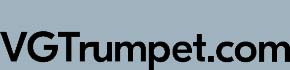Below, there is a brief manual that will enable you uploading new superior sounds into your EWI4000s in a few easy steps.
A – Uploading the sound-bank with the use of EWItool and the VPowerLeadsBank.syx file.
1. Download and un-zip VPowerLeadsBank.zip file
2. Download EWItool.jar file referring this link:
https://github.com/SMerrony/EWItool/releases
3. Connect your MIDI interface to your PC. Make sure that appropriate interface drivers have been properly installed on your PC.
4. Connect the MIDI OUT of the MIDI interface to the MIDI IN of the EWI4000s, and the MIDI IN of the MIDI Interface to the MIDI OUT of the EWI 4000s.
5. Turn on your EWI4000s.
6. Open EWItool.jar file. This page describes basic use of the EWItool:
https://github.com/SMerrony/EWItool/wiki/Using-EWItool
7. Click “Patch Set Library” -> “Change” to select the directory with the VPowerBank.syx file.
8. Click “MIDI” -> “Ports” to make sure that proper MIDI ports have been selected.
9. Backup your soundbank. Click “EWI” -> “Fetch All Patches” -> “Save to Library” -> create the name and click “OK”.
10. Click “Patch Set Library” -> “VPowerLeadsBank.syx” -> “Load into EWI” -> “OK” to upload new patches.
11. Wait for about 30 seconds while the sounds are being uploaded into your EWI4000s.
12. To hear new sounds, select a different patch and start playing.
B – Uploading the sound-bank with the use of a MIDI sequencer and the VPowerLeadsBank.mid file
1- Connect your MIDI interface to your PC. Make sure that appropriate interface drivers have been properly installed on your PC.
2- Connect the MIDI OUT of the MIDI interface to the MIDI IN of the EWI4000s, and the MIDI IN of the MIDI Interface to the MIDI OUT of the EWI4000s.
3- Turn on your EWI4000s.
4- Make sure that a MIDI sequencer (Cubase, Cakewalk, Sonar, Logic) has been installed on your PC.
5- Open the MIDI sequencer application.
6- Make sure that proper MIDI ports have been selected in the track.
7- Import or open the VPowerLeadsBank.mid file in the MIDI track.
8- Click “Play” on your sequencer to start the transmission of the file to your EWI.
9- Wait for about 30 seconds while the sounds are being uploaded into your EWI 4000s.
10- To hear new sounds, select a different patch and start playing.
C – Uploading the sound-bank with the use of Akai EWI4000s Vyzex Editor and the VPowerLeadsBank.SQS file.
Vyzex Editor can be found on your CD-ROM, which you bought together with your EWI4000s. Alternatively, you may download Vyzex Editor at http://www.akaipro.com/product/ewi4000s#downloads.
1- Connect your MIDI interface to your PC. Make sure that appropriate interface drivers have been properly installed on your PC.
2- Connect the MIDI OUT of the MIDI interface to the MIDI IN of the EWI4000s, and the MIDI IN of the MIDI Interface to the MIDI OUT of the EWI 4000s.
3- Turn on your EWI4000s.
4- Make sure that the the EWI4000s Vyzex Editor application has been installed on your PC.
You can download it at http://www.akaipro.com/product/ewi4000s#downloads.
5- Open the Akai EWI4000s Vyzex Editor software.
6- Make sure that MIDI ports are selected as described in the User’s Guide Manual.
7- Click on the “Open” (for PC) or “Choose” (for Mac) button.
8- Select the VPowerLeadsBank.SQS file.
9- Click the “Open” button.
10- Click “Put” and “Overwrite Preset Bank”.
11- Wait for about 30 seconds while the sounds are being uploaded into your EWI4000s.
12- To hear new sounds, select a different patch and start playing.
D – Alternatively, you may use the VPowerLeadsBank.syx file to upload the sounds.
To do that, use utilities customized for downloading “.syx” files: Midiox (www.midiox.com), Midi Quest (http://www.squest.com), or sequencers.
Remember that when you upload the VPowerLeadsBank sound-bank into the EWI4000s, existing sounds will be overwritten. Make sure that you create backup copies of your sound-banks with the use of the EWI400s editor.
Back to NEW internal sound library.